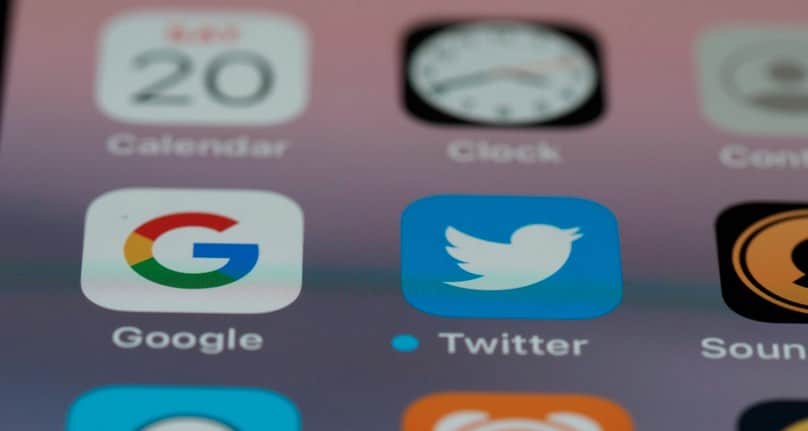
If you want to help your Twitter account grow and boost your interactions, understanding your audience and producing the content they find engaging is of utmost importance. Twitter Analytics can help you reach that goal – and here’s how.
Photo by Brett Jordan on Unsplash
Contents
What are Twitter Analytics?
Twitter Analytics is a free analytics tool that helps you examine the overall performance of your Twitter profile. This includes your followers, likes, retweets, quote tweets, and other forms of interaction occurring on your Twitter profile.
Essentially, Twitter Analytics helps you get a better idea of what type of content your audience likes and interacts with the most. As a result, you can adapt new strategies to publish more relevant, high-quality content your audience will interact with.
Why Should You Track Your Twitter Analytics?
As you can probably guess, Twitter Analytics comes with numerous great benefits. The following are just some of the most useful ones that will help your Twitter profile grow.
Understand your audience’s preference
First and foremost, Twitter Analytics will help you better understand your audience. More specifically, it will give you an insight into what kind of content your target audience enjoys consuming.
By tracking the performance of your tweets, you’ll be able to tell what kind of content your audience interacted with the most. With this valuable data, you can work on producing more of the similar content and boost the interaction on your Twitter profile.
Track your growth
Secondly, with this tool you get to track your progress as you go. You can see the whole overview of your progress dating back all the way to your first tweet. The reach you’ve gained, your tweet impressions, and profile engagements are just a few of many great insights you’re provided with.
On top of that, you can also export your data into a CSV and upload it on your social media dashboards. That way, you can analyze your Twitter growth in greater detail.
Find the perfect timing
Lastly, you can even find out what the best time for uploading new content is. Based on interactions on your previous posts, you can see what time of the day your audience is mostly active. With this knowledge, you can predict the perfect timing and upload all of your content when your audience is active on Twitter – and therefore more likely to see your Tweets immediately as you upload them.
How to Access Twitter Analytics
The best part is that accessing Twitter Analytics is very easy. All you have to do is open your desktop Twitter app, click on the More button and there, you’ll be able to find Analytics. Once you open Analytics, you’ll see the main analytics dashboard with your whole Twitter progress and detailed monthly stats.
If you decide to try out Twitter Analytics, the following are some of the most important metrics you should track and how you can do that.
- 28-Day Summary
The first section in Twitter Analytics will provide you with a 28-day overview of how your marketing strategy has played out so far.
With this quick and practical overview you’ll be able to see how many tweets you uploaded, the number of profile visits, mentions, impressions, and followers you gained in the previous 28 days.
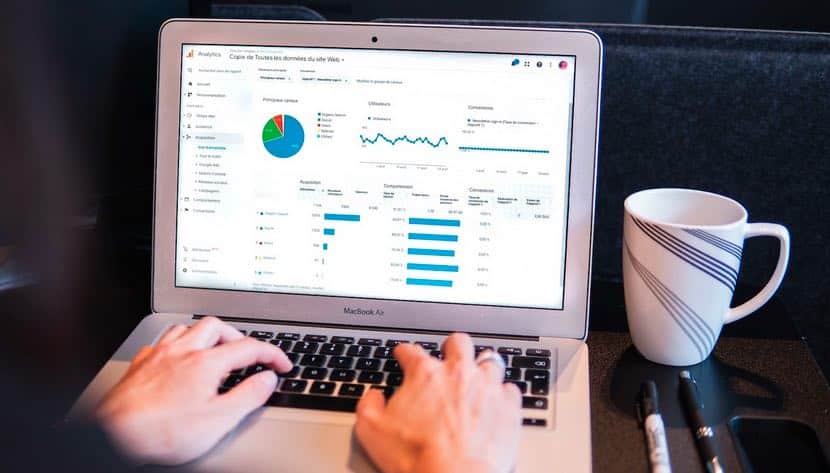
Photo by Myriam Jessier on Unsplash
You’ll also be able to see a clear comparison with the previous 28 days. Twitter Analytics will let you know whether your performance has improved or decreased.
- Monthly Overview
You can also see your monthly overviews if you scroll down your main dashboard. You’ll be able to see your top tweet, follower, mention, and media tweet from the previous month.
By scrolling through all of the previous months you can start seeing a pattern and identify trends across the tweets that outperformed the others. Make notes on these similarities since this can help you come up with an efficient strategy going forward.
If you look at the sidebar, you will see an overview of all of your monthly metrics as well. You’ll see the number of tweets you published, how many times your profile was visited, how many times your profile was mentioned, and the number of new followers. You can also compare months and analyze your progress over a larger span of time.
- Impressions
Twitter Analytics will also provide you with metrics for your individual tweets. At the top of your navigation bar, you’ll see the number of impressions your tweets received during a certain period of time. It is automatically set to show 28 days, but you can also change it to any other time frame. The metrics will show you how many times your tweets were seen, the total number of impressions, and the daily average.
As you keep scrolling down, you will also access data from your individual tweets. Here, you’ll see how many times every tweet individually has been seen by other Twitter users.
- Engagements
Just like with impressions, you’re also able to see the number of engagements your tweets have in a specific time frame. This includes likes, replies, and retweets. Try to notice a pattern in your Twitter engagement and try to publish content similar to the one that received a lot of engagement.
- Engagement Rate
This brings us to the next topic: the engagement rate. Another important metric to track, your engagement rate is displayed in the final column. Your engagement rate includes your engagements and/or impressions. The higher it is, the better your Twitter performance.
Your goal is to have as many users as possible engage with your content. If you see your engagement rate falling down, then it’s time to change your approach and look into digital marketing.
If you have little to no experience, consulting a marketing agency and outsourcing social media can be the best way to help your Twitter account grow. Professionals will know precisely how to analyze your Twitter engagement and help you by promoting your business on a social media platform.
- Engagement Types
By clicking on the tweets in the list, you see a more in-detail view of your activity. You will also see that engagements are categorized into several groups based on their type. These engagements types include:
- Detail expands
- Media engagements
- Likes
- Replies
- Retweets
- Profile clicks
- Link clicks
- Follows
Take some time to go through these categories and see how they’re broken down. This will help you understand different ways your audience is interacting with the content you publish.
- Average Tweet Performance
In the right sidebar you’ll find your average tweet performance – another key metric you shouldn’t overlook. This metric will allow you to access mini graphs displaying your link clicks, engagement rate, likes, replies, and retweets in a certain time frame you can select yourself. You will also see a daily average for your tweet performance.
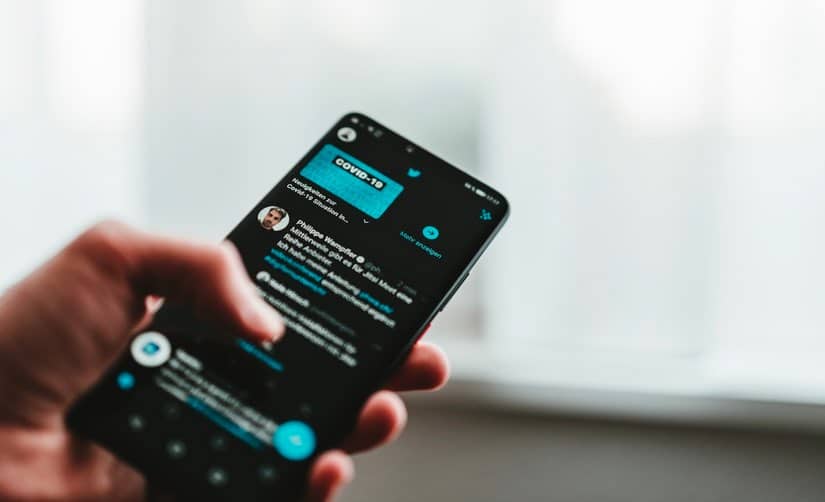
Photo by Claudio Schwarz on Unsplash
At the very top, you can view your average tweet engagement rate and its progress over the previous 28 days or some other time period you choose. This will help you see the progress you’ve made recently.
The following section showcases the total number of link clicks, a bar graph with the number of clicks received every day individually, and a daily average number of clicks. Then, if you keep scrolling down, below the number of clicks, you’ll find your retweet data. Just like with clicks, you will have access to numbers such as total retweets, daily retweets, and a daily average.
There’s also a difference between Retweet without comment and Retweet with comment. In the first case, users simply retweeted your tweet and in the other case we’re talking about a feature Quote tweet. This is when users retweet your original tweet but add their own comment to it as well.
The fourth section shows you your total, average, and daily likes. Lastly, you also have access to data regarding your total, average, and daily replies.
All of these together combined show you how well your content has been performing based on various types of engagement it received. Whether it’s likes, replies, or retweets, these provide you with valuable insights that can either reassure you that you’re doing an amazing job or show you what needs to be improved so that you’ll start seeing better results.
- Top Tweets
Lastly, right under your impressions table, you’ll find the Top Tweets option and access the metrics regarding your most popular tweets. Just like with other features, you can select a certain time frame.
For each individual tweet, you’ll see the number of engagements and impressions, as well as different types of engagements your tweets have received. Being able to have some of your best-performing tweets displayed in one place will help you gain a perspective and see what it is that made your top tweets as successful as they are.
Conclusion
In conclusion, Twitter Analytics can be highly useful and beneficial for your business if you know how to use it. This overview will help you understand how metrics work, how you can access them, and how you can utilize Twitter Analytics the best you can to boost your Twitter profile engagement.
| Author Bio: Nicole Kelly is a Raleigh, North Carolina, US graphic designer, digital marketing consultant, and writer enthusiast. She loves writing about new business strategies, digital marketing, and social media trends for different blogs and DigitalStrategyOne. |